Google Music left beta stage four days ago and was made available “to all”, at least in the United States. Today we came across a rather simple method involving Tor (the anonymity network) which enables Google Music outside the USA. Check it out after the break.
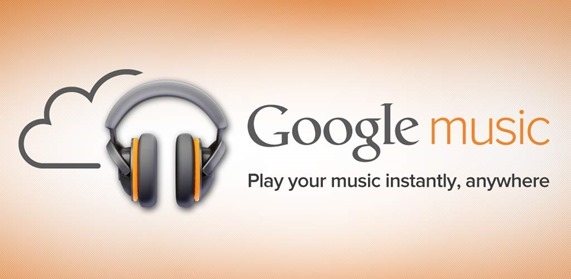
The method comes from Engadget – a popular consumer electronics website – in the form of a guide-post where they discuss how to go about the process of tricking Google Music to work outside USA.
We won’t get into the details of what Google Music is about since you can read about that here.
How To Enable Google Music Outside USA
Step 1: Locate and download the APK for Google Music 4.0.9. Use your Google-fu skills.
Step 2: Download and install Tor browser bundle [Official Website] for your operating system.
Step 3: Launch Tor from the desktop. You should see the Vidalia Control Panel with an onion at the top. When this onion turns green, it means you’ve connected to the Tor network.
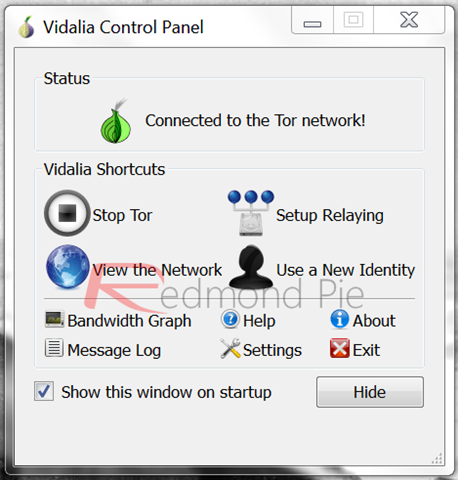
Tor’s integrated browser will open up. Close it.
Step 4: From the main menu, click View the Network.
Step 5: You must now find a US-based node. US nodes are the ones with, well, the little US flag. Right click copy > fingerprint for a US-based node that is near the top of the list of nodes. Paste this to a text file so you can use it in Step 8.
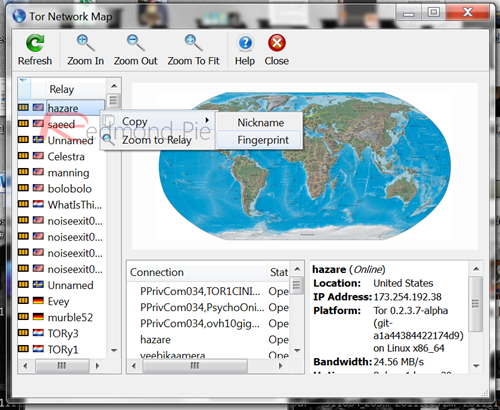
Step 6: Exit the Tor Network Map window.
Step 7: Click on Settings and go to Advanced tab from the Vidalia Control Panel. You will see an option to edit torrc file, click on it to open up a text editor.
Step 8: Add the following to the very top of the file:
ExitNodes XXX
StrictExitNodes 1
Where XXX is the fingerprint you noted in Step 5. Click on OK.
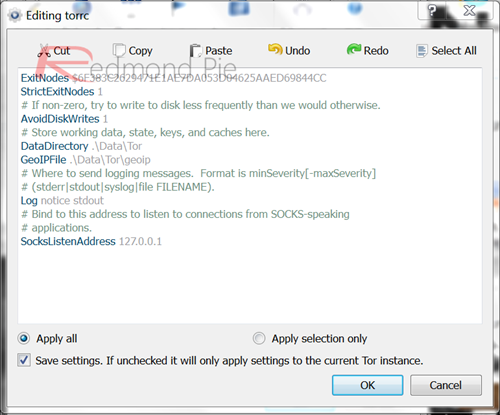
Step 9: Exit Tor and launch it again.
Step 10: Open up Tor’s browser and login to music.google.com to set things up.
Step 11: Once set up, close Tor’s browser and Tor itself.
If the hack worked, you should be able to login to music.google.com using your favorite browser.
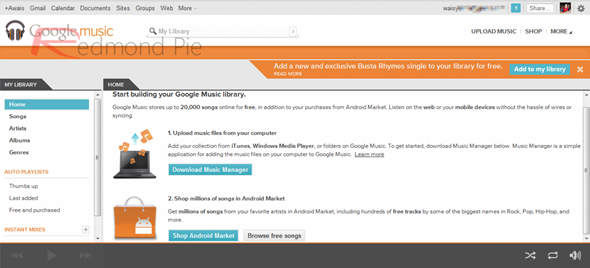
Step 12: Install the uploading software for Google Music to your desktop. Be sure to install Google Music from Step 1 on your device after enabling Unknown Sources from Settings > Applications.
If you followed the steps correctly, you should now be able to use Google Music outside USA. We’ve tested the method and can confirm that it works.


