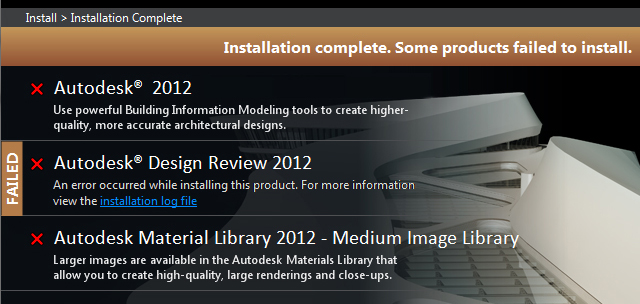Issue: When installing your Autodesk product, the installation fails immediately and the screen indicates that Installation complete. Some products failed to install.
The link to the installation log file in your %TEMP% location shows that the failure is due to a prerequisite installer similar to this entry below:
Install Microsoft Visual C++ 2010 Redistributable (x86) Failed Installation aborted, Result=1603
Subseqent attempts to install the product yield similar failures.
Solution #1: In some rare instances, the prerequisite cannot installed until the workstation is rebooted, or cannot be installed by the Autodesk installer and must be installed manually from the media or by downloading the prerequisite directly from Microsoft's website. For more information about this solution, please visit this Autodesk KB link:
http://usa.autodesk.com/adsk/servlet/ps/dl/item?siteID=123112&id=15924324&linkID=9240857
Solution #2: In most instances, the installation fails because the prerequisite already installed on the workstation is newer than the one supplied by the Autodesk installer. Because Windows will not allow an older version of the prerequisite to be installed, the installation aborts with a 1603 error in the installation log file.
The most direct method to resolve this issue is to remove the installed prerequisite from Windows from within the Control Panel. You can launch the Control Panel directly from the Start Menu or from the Run box by typing CONTROL and clicking OK.
To remove a program in Control Panel choose:
Windows XP: Add/Remove Programs
Windows 7: Programs and Features
Locate the program name of the prerequisite that is failing in your log file from within this list and click Remove or Uninstall. This will remove the program from your computer.
Once the program has been removed, run your Autodesk installer again. If you run into additional failures on prerequisites, repeat the process. You should now be able to fully install and run your product.
For more information about this error, please see the Up and Ready blog link here:
Note: When installing Autodesk products, it is recommended that you have local Administrative rights, User Access Control (UAC) is off, and your real-time anti-virus program is temporarily disabled. In some instances it may be helpful to login as another user with local admin rights and/or copy the contents of the media to you hard drive and install locally.