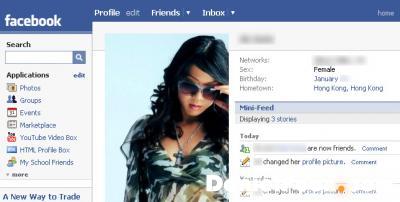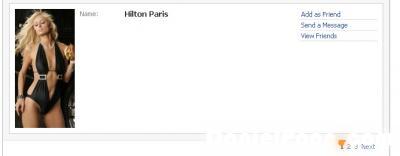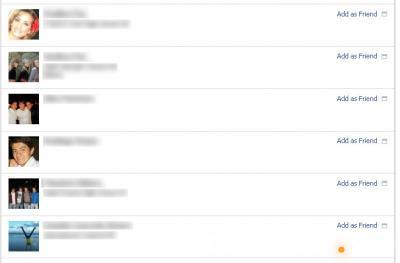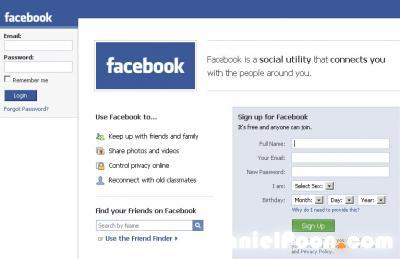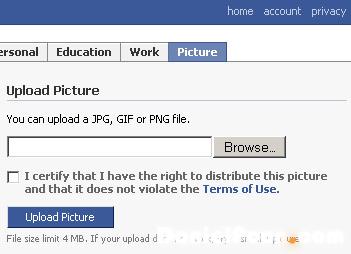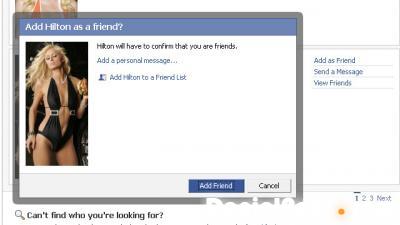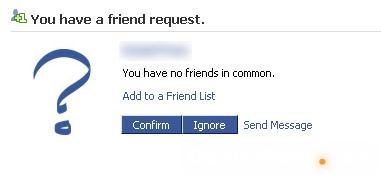Here are a few pointers on how to maximize Facebook privacy
Over the past week, Facebook has been nudging its users — first gently, then firmly — to review and update their privacy settings.
You may have procrastinated by hitting "skip for now," but Facebook eventually took away that button and forced you to update your settings before continuing to use the site.
After finally accepting Facebook's recommendations or tweaking the privacy settings yourself, though, you might have made more information about you public than what you had intended.
At the same time, Facebook has given users many granular controls over their privacy, more than what's available on other major social networks.
So if you want to stay out of people's view, but still want to be on Facebook, here are some things to look out for as you take another look at your settings.
1. Some of your information is viewable by everyone.
Everyone can see your name, your profile photo and the names of work and school networks you're part of. Ditto for pages you are a fan of. If you are worried about a potential employer finding out about a quirky fetish or unorthodox political leaning, avoid becoming a Facebook fan of such groups. You can't tell Facebook you don't want those publicly listed. Your gender and current city are also available, if you choose to specify them. You can uncheck "Show my sex in my profile" when you edit your profile if you don't want it listed, and you can leave "Current City" blank.
2. Your list of friends may also be public.
Facebook also considers your friends list publicly available information. Privacy advocates worry that much can be gleaned from a person's list of friends — even sexual orientation, according to one MIT study. But there is a way to hide the list. Go to your profile page and click on the little blue pencil icon on the top right of your box of friends. Uncheck "Show Friend List to everyone." Either way, those you are already friends with can always see your full list.
3. You can hide yourself from Web searches.
There is a section for "Search" under Facebook's privacy settings page, which is accessible from the top right corner of the Web site under "Settings." If you click the "Allow" box next to "Public Search Results," the information that Facebook deems publicly available (such as photo, fan pages and list of friends), along with anything else you have made available to everyone, will show up when someone looks up your name on a search engine such as Google. The stuff you've limited access to in your profile will not show up.
This is useful if you want people you've lost touch with, or potential work contacts, to be able to find your Facebook page. If you'd rather not be found, uncheck this box.
A second setting, controlling searches within Facebook, lets you refine who can find you once that person has logged on. Limit searches to friends only if you think you have all the friends you need and don't want anyone to find you when they type in your name to Facebook.
4. Beware of third-party applications.
Quizzes and games are fun, but each time you take one, you first authorize it to access your profile information, even if you have made that available only to your friends. You're also letting the app access some information on your friends.
Under "Application Settings," Facebook lists all the apps you have opened your profile up to. If you no longer want to authorize access to "Which Golden Girl Are You?" you can always remove it by clicking on the "X" next to its name. Apps you use regularly, such as Facebook for Android if you update your status from your mobile phone, should stay.
Next, by clicking on "Applications and Websites" on the privacy settings page, you can edit whether your friends can share your birthday, photos and other specific information. Remember that applications can access your "publicly available information" no matter what.
The security firm Sophos recommends users set their privacy settings for two of Facebook's own popular applications, notes and photos, to friends only.
5. Go over your list of friends.
The average Facebook user has 130 friends. But many people interact with a much smaller group when commenting on status updates, photos and links. So it doesn't hurt to occasionally review your list of your friends to get an idea of just who can view your status posts, vacation photos and funny links you've shared over the years. Don't feel obligated to add anyone as a friend, even if that person adds you first. For professional acquaintance you don't want to snub, send them to a LinkedIn profile you can set up. Some workplaces and schools have rules about Facebook interactions between bosses and employees or students and teachers.
6. Create custom friends groups.
If you have befriended a lot of people, sort them. Think of the groups you interact with in real life — co-workers, college buddies, girlfriends, grandma and grandpa — and organize your Facebook friends in these groups, too. Go to "All Friends" under the "Friends" button up top, click on "Create New List" and fire away. Then decide what aspects of your profile, and which status posts and photos, these people will have access to. Or, simply create a "limited" list for acquaintances or distant relatives and limit their access.
7. Customize your status posts.
Type "I'm hungry" into your status update box. Click on the little lock icon. You'll see a range of privacy controls pop up, letting you either allow or limit access to the post. If you want, you can even hide it from everyone by clicking "Only Me" under the custom settings. Click on "Save Setting." Repeat with each post, or create a default setting for most updates and increase or decrease privacy as you see fit.
8. Let your friends know you have boundaries — in person.
Many of us have woken up on a Sunday morning to find that an overzealous friend has posted dozens of photos from that wild party we barely remembered — the good, the bad and the hideous. Chances are, they didn't do this to embarrass you, though if they did you have bigger problems. Rather, they probably don't know that you don't want these photos posted. Sure, tweak your photo privacy settings on Facebook. But if someone starts snapping pictures of you at a party, ask them to check with you before posting it anywhere.
9. Never assume complete privacy.
Even for the most tech-savvy person, unflattering photos, incriminating text messages or angry status posts about work have a way of worming their way out in the open. Just saying.
courtesy: Yahoo News