I ran into this issue a few days ago and after a good bit of research, and trial and error, found a viable, and actually pretty simple, fix. Wanting to pay it forward, here’s a quick write up. Hope this helps…
Problem:
An upgraded from Vista SP1 to Win7 RC (7100), my All Programs was blank (see below).

Data Points:
- All the programs, shortcuts & folders in the All Users and current user Start Menu/Programs folders were there
- The Shell Folders and User Shell Folders in the registry (both current user and local machine) were pointing to the right folders
- Permissions on said folders were all set as expected
- Able to reproduce on BOTH a Clean Windows 7 RC install and upgrade (but it’s much more likely to been seen in a upgrade).
- To reproduce on a clean install, open either All Users or current user’s Start Menu and create a ton of shortcuts. I took the IE shortcut, copied and pasted it until I had 80+ copies. At that point, even the lean install’s All Programs broke. After deleting those copies (and end-tasking and running Explorer) the Clean’s All Programs came back.
Research:
This link lead me to a true fix for the issue, Windows 7 Forums - Program Icons Missing in All Programs Menu
Root Cause:
It seems that Windows 7 doesn’t currently like having too many shortcuts/folders in the Start Menu/Programs folder. With something close to 70+’ish shortcuts/folders in the combined All Users & User Start Menu/Program folders (common in an upgrade scenario) the All Programs list will end up being blank/empty
Resolution:
Move a number of shortcuts/folders from Start Menu/Programs into a new subfolder, like Start Menu/Programs/Stuff, and then restart Windows Explorer. Wash, rinse, repeat until your All Programs works.
Quick Resolution Walk Through:
Disclaimer: This is what worked for me, on two systems. Your mileage may vary. You do this at your own risk and while this should not break your system (nor is it really even dangerous), take care and do it slow. You assume all the risk and liabilities in this process and I assume none (i.e. don’t blame me if you jack up your system). This resolution is provided as a good faith effort to help, yada, yada, yada..
a) Left click on the Windows orb to open the Start Menu
b) Right click on the All Programs. You should see a menu like the one pictured below
c) Left click on the Open menu item (aka the current user’s, yours, Start Menu). You should see something like what is pictured below, though the actual contents may be a little different
d) Double left click on the Programs folder. You should see something what is pictured below, though the actual contents will be different, you should see a “bunch” of folders
e) Create a new subfolder called “Stuff” (no quotes, and you can name it what ever you really want too)
f) Select a bunch of the folders/shortcuts and drag (i.e. move) them into “Stuff”
g) Start Task Manager, go to the Processes tab, select “explorer” and then click on the “End Process” button. This will kill the explorer process, taskbar, start menu, etc.
This step is very important. Unless you restart Windows Explorer your results (i.e. what you see in All Programs) will not be reliable. Believe me, I’ve found this out after many false starts. Make a change, kill and restart Explorer. Wash, rinse, repeat…
h) Now in Task Manager, select the File menu, Run submenu.
i) Enter “explorer” (no quotes) and click OK. This will restart Explorer, and the taskbar, Windows orb, etc should all re-appear
j) Try your All Programs now… If enough things have been moved, you should be good! :)
k) If you’re All Programs is still empty, then repeat the above steps in the All Users Start Menu folder (i.e. the “Open All Users” menu choice when you right click on “All Programs”)
**note** my suggestion is to move some more shortcuts/folders into a subfolder and see if that helps.






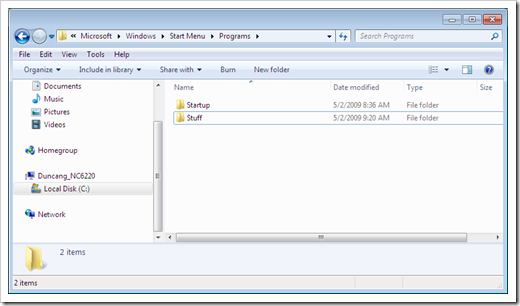

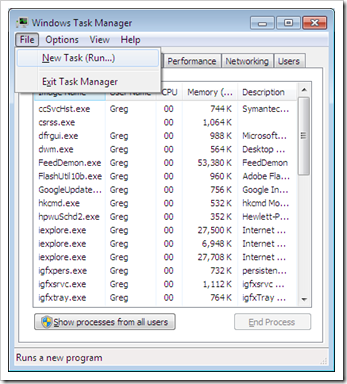
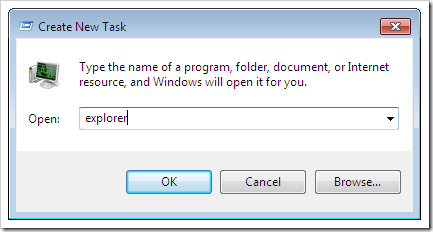

1 comment:
Thank you for your post.
It is very nice written and is a very nice piece of work with all that screen pictures.
Congratulations!
Post a Comment